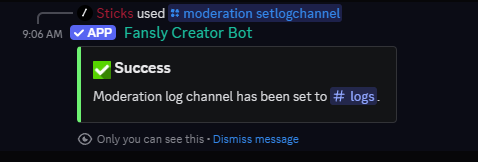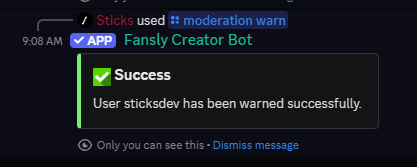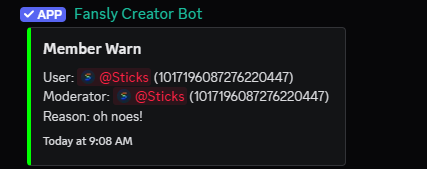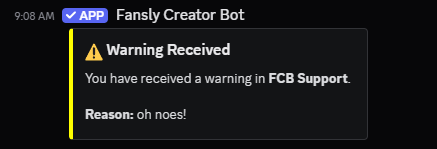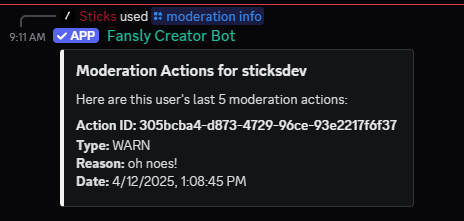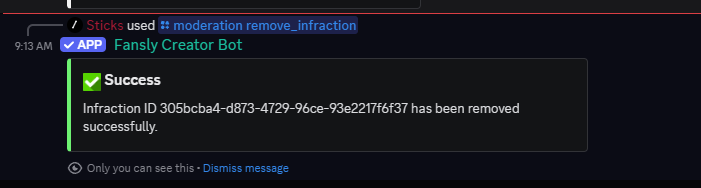Moderation
Welcome to the documentation for moderation features of the Fansly Creator bot! This section will guide you through the moderation capabilities available to help you manage your Discord server effectively.
Configuring Moderation
To configure moderation features, you can use the /moderation command. This command will allow you to set up various moderation options for your server.
We highly recommend that you set up a logging channel, where the bot will log all moderation actions. This will help you keep track of any actions taken by the bot.
Required Permissions
The bot requires the following permissions to perform moderation actions:
- Ban Members: To ban users from the server.
- Kick Members: To kick users from the server.
- Manage Messages: To manage messages for warnings and logs.
Additionally, the bot should have permission to send messages in the logging channel.
Your moderators must also have the following permissions:
- Ban Members: To ban users from the server.
- Kick Members: To kick users from the server.
- Manage Guild: To view and manage moderation actions.
- Manage Messages: To give users warnings.
- Administrator: Optional, this allows the moderator to remove infractions without needing specific permissions.
Not all of these permissions are required for moderators, the bot will report an error if it does not have the required permissions to perform an action or the moderator does not have the required permissions. Feel free to customize the permissions for your moderators as needed.
While the Administrator permission is optional for moderators, it is recommended to grant this permission to trusted moderators only. The administrator permission provided by discord bypasses all other permissions and should be used with caution.
Setting Up Logging Channel
To set up a logging channel, run the command:
/moderation setlogchannel <channel>
Replace <channel> with the channel ID or mention of the channel where you want the bot to log moderation actions.
A successful setup will look like this:
Moderation Actions
The Fansly Creator bot provides several moderation actions that you can use to manage your server. Here are the available actions:
Warnings
Warnings are a way to notify users about their behavior without taking immediate action. To issue a warning, run the command:
/moderation warn <user> <reason>
We believe that providing a reason for moderation actions is important for transparency and accountability. As such, all moderation actions require a reason to be provided. This helps users understand why they are being moderated and allows for better communication within the server.
When completed, the bot will log the warning in the logging channel you set up earlier, and to the user who was warned.
For sake of brevity, the rest of this guide will not include images for each action, but the process is similar to the warning action.
Kicks
Kicking a user removes them from the server but allows them to rejoin if they have an invite link. This action is useful for temporary removals. To kick a user, run the command:
/moderation kick <user> <reason>
A successful kick will log the action in the logging channel and notify the user who was kicked (if they can receive DMs).
Bans
Banning a user removes them from the server and prevents them from rejoining unless the ban is lifted. This action is more permanent than a kick. To ban a user, run the command:
/moderation ban <user> <reason>
A successful ban will log the action in the logging channel and notify the user who was banned (if they can receive DMs).
View Moderation Logs
To view the moderation logs, you can run the command:
/moderation info <user>
This will display the moderation history for the specified user, including warnings, kicks, and bans.
Remove a moderation action
To remove a specific moderation action, you can run the command:
/moderation remove_infraction <action_id>
Where action ID is the ID of the moderation action you want to remove (commonly found in the info command output).