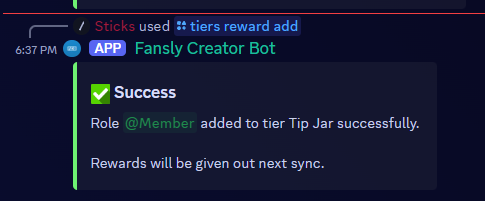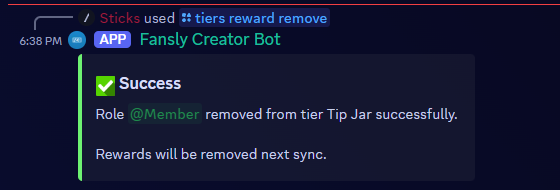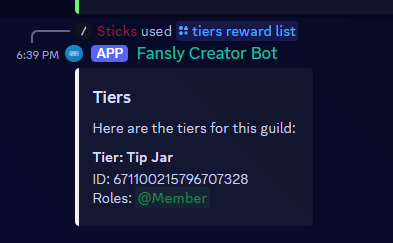Setting Up Tiers
Welcome to the guide on setting up tiers for the Fansly Creator bot! This guide will walk you through the steps to set up your Fansly tiers in the bot. Setting up tiers is an important step in the setup process, as it allows the bot to assign roles to users based on their Fansly subscription level.
Please make sure you've completed the basic setup steps before proceeding with this guide. If you haven't done so yet, please go back and complete those steps first.
Adding Tiers rewards
Because you've already imported your Fansly data, you will be ready to add tier rewards. To do this, run /tiers reward add <tier> <role>. This will set the role that is given to people who are subscribed to the tier on Fansly.
Example below.
After you have set up the rewards for each tier, a confirmation message will be displayed in the channel.
Removing Tiers rewards
Removing tier rewards is just as easy as adding them. To remove a tier reward, run /tiers reward remove <tier> <role>. This will remove the role that is given to people who are subscribed to the tier on Fansly.
Example below.
After you have removed the rewards for each tier, a confirmation message will be displayed in the channel.
Managing Tiers
Now that you have set up the rewards for each tier, you can manage your tiers by running /tiers reward list. This will display a list of all the tiers you have set up in the bot.
See the example list below.
Conclusion
Now you may be wondering, how to my users get their roles? The bot will automatically assign roles when a sync is executed by you. We'll cover how to do this in the next section.
You have now successfully set up your Fansly tiers in the bot! If you have any questions or need further assistance, please don't hesitate to ask in our discord server. We're here to help!
Happy creating! 🎉