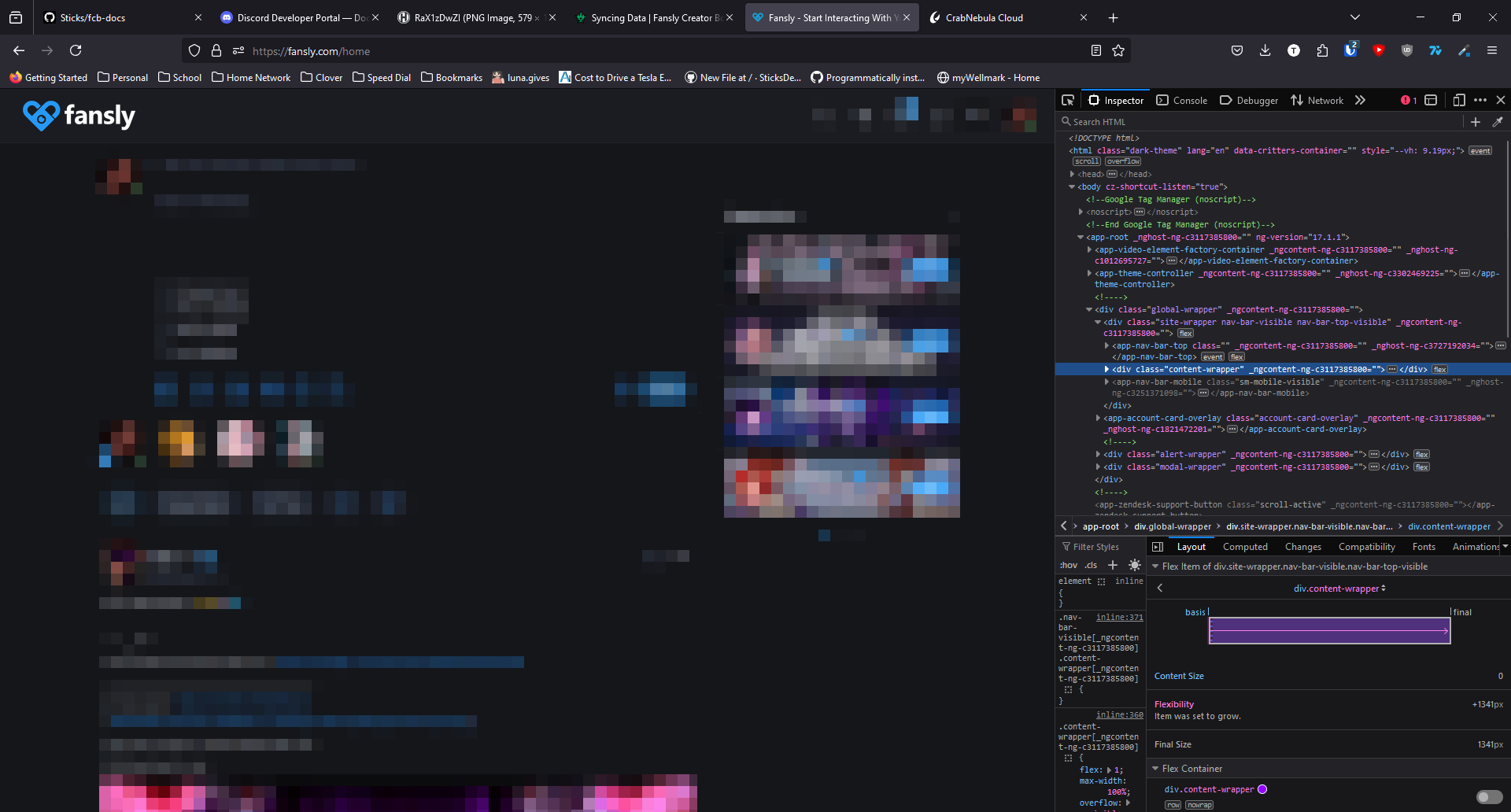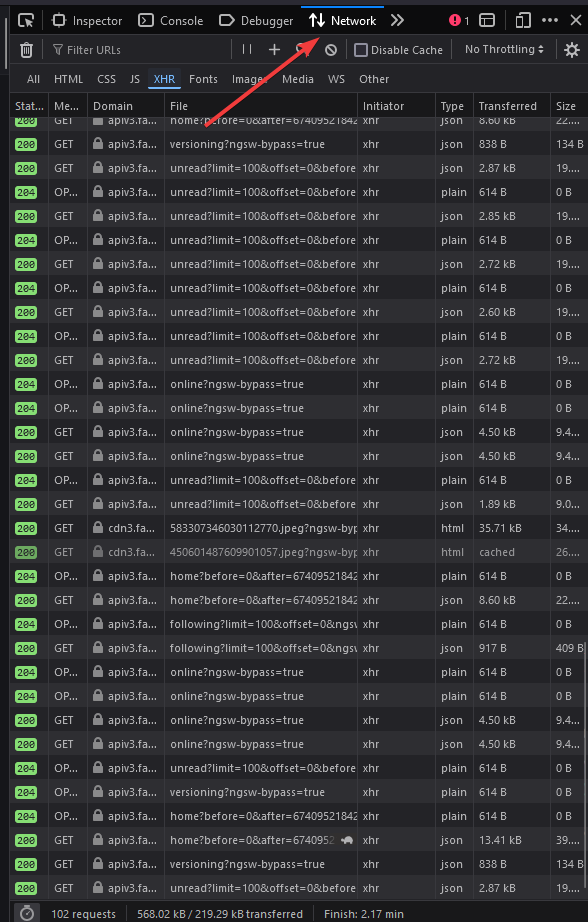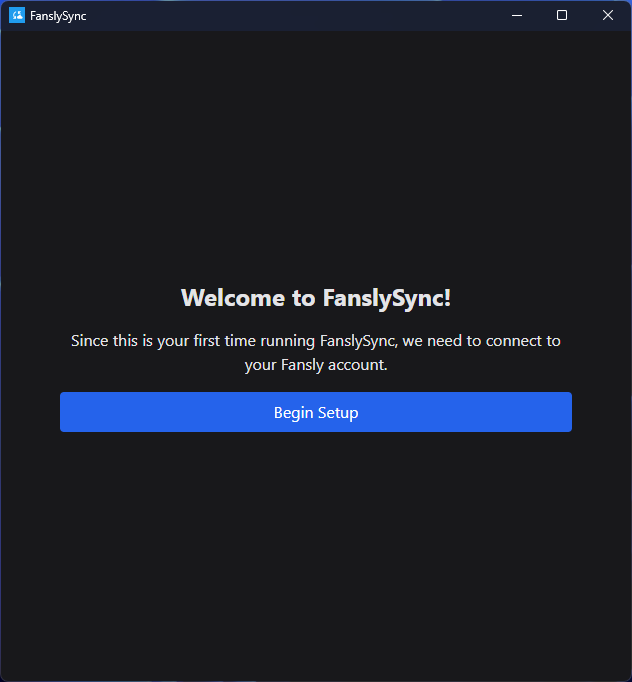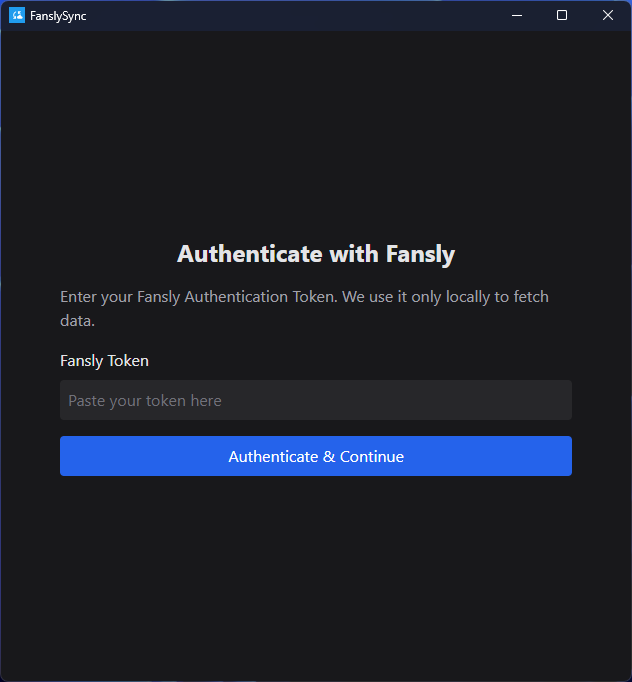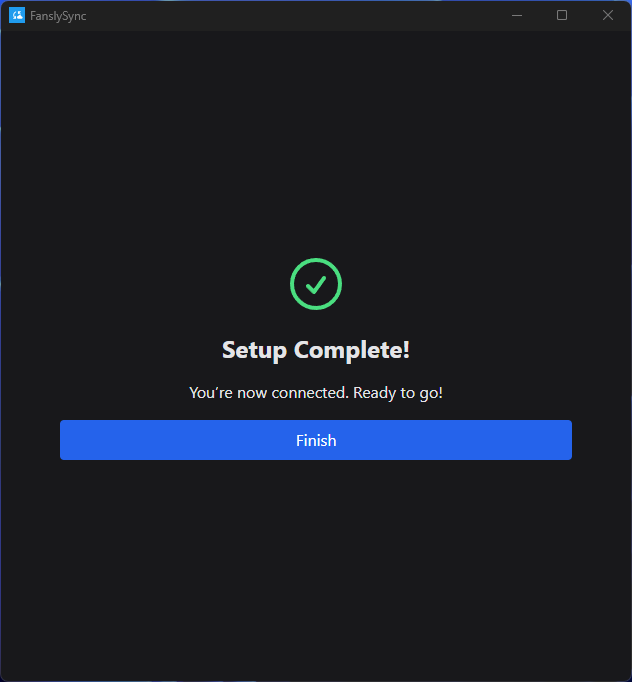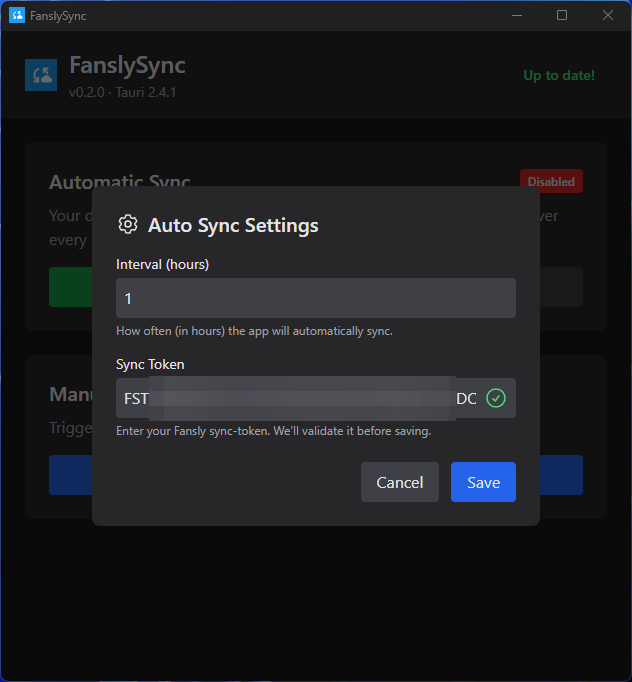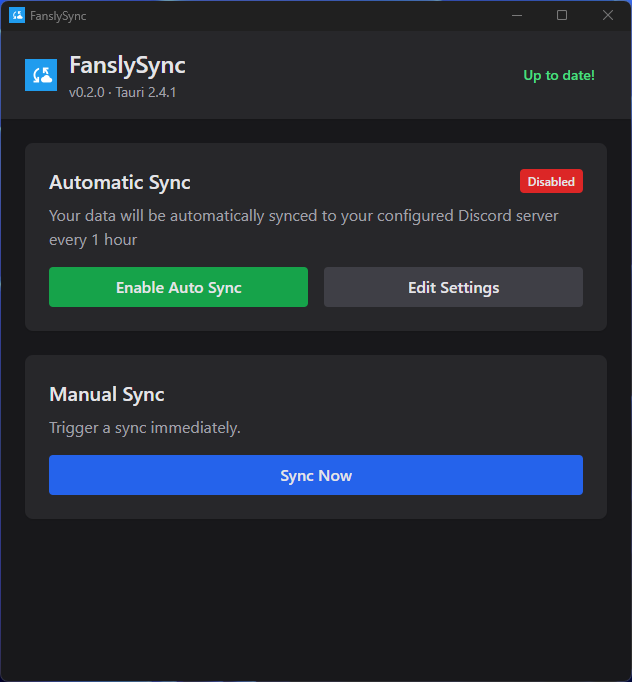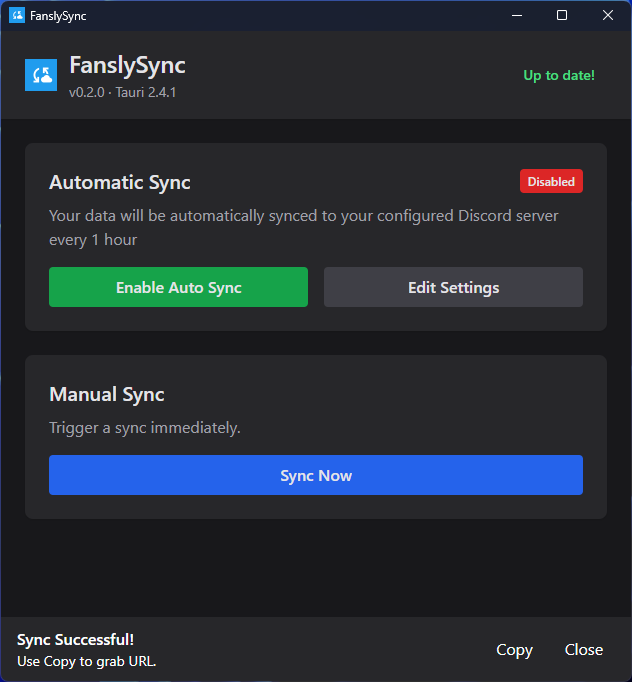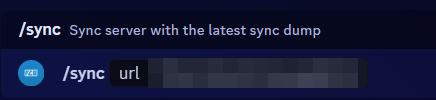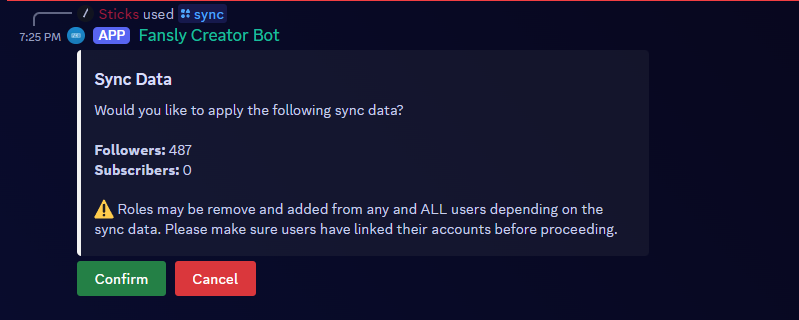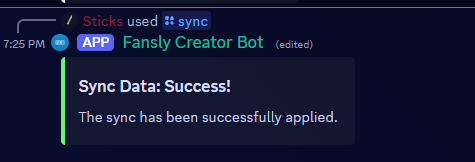Syncing Data
Welcome to the guide on syncing data for the Fansly Creator bot! This guide will walk you through the steps to sync your Fansly data with the bot. Syncing data is an important step in the setup process, as it allows the bot to assign roles to users based on their Fansly subscription level.
Why do I need to sync data?
Unfortunately, we are unable to automatically sync your data from Fansly. This is due to the way Fansly has their API set up. This is mostly for security reasons, and we understand that. We don't want to violate any terms of service, so we have to ask you to setup the sync process manually.
We understand that this is an inconvenience, but we hope that you understand the reasoning behind it. We are always looking for ways to improve the bot and make it easier for you to use.
How does syncing work? Is it safe?
Syncing data is done using your fansly account token. This token is used to authenticate with the Fansly API and retrieve your data. All syncing processes are done locally, on your computer using a application we developed. This application is open source and can be found on our GitHub for anyone to review or audit.
We take security very seriously and have taken steps to ensure that your data is safe and secure. We do not store any of your data on our servers, and all sensitive data is stored locally on your computer. The tool we provide generates a JSON file that is used to sync your data with the bot. No private information is stored in this file, only the necessary data to sync with the bot. You can open the file and review it before syncing to ensure that no private information is being stored.
What exactly is a token?
Tokens, or commonly referred to as Authentication Tokens/API Tokens, are a way to authenticate with a service without providing your username and password. This is a more secure way to authenticate with a service, as it allows you to revoke access at any time without changing your password.
What access does the token have?
Technically, the token has access to everything on your account. However, we only use the token to retrieve the following information:
- Your account information (username, email, etc.)
- Your followers (user IDs only)
- Your Subscribers (a full subscription object. This can include the user's username, id, tier id, and other information)
What exactly is stored in the JSON file and what stays on the server?
The JSON file contains the following information:
- Your followers, in an array of user IDs
- Your subscribers, in an array of subscription objects
The entire sync file is stored on our servers, but not your token. The token is only used to generate the file, and is not stored on our servers. The file is saved to allow any users who missed a sync wave to still get their roles.
I still have concerns about security. What can I do?
We understand that most people using our products do not have a technical background, and may not understand the security implications of using a token. Please, if you have any concerns, reach out to us on our discord server and we will be happy to help you understand the process better.
I don't want to use the sync tool or provide my token. Can I still use the bot?
Unfortunately, no. The sync tool is required to sync your data with the bot. This is the only way we can ensure that your data is up to date and accurate. We understand that this may be disappointing, but we hope that you understand the reasoning behind it.
For this reason, we offer refunds for any users who are not comfortable with the sync process. Please reach out to us on our discord server to request a refund.
How to sync your data
First, you'll need to download the sync tool from our distribution partner, CrabNebula. You can download the latest installer here. We recommend downloading the nsis installer for Windows, and the dmg installer for MacOS. Linux users can download the AppImage installer.
Once you have downloaded the installer, run it and follow the on-screen instructions to install the tool.
Setting up the tool for the first time
When you first run the tool, you'll be prompted to enter your Fansly account token. You can find your token by following the steps below.
Getting your Fansly account token
-
Log in to your Fansly account. Preferably in a private browsing window. This is to ensure that the token is not invalidated when you log out.
-
Press control + shift + i to open the developer console or right-click on the page and select "Inspect". A window will open on the right side of the page.
This may look different depending on your browser. The steps are the same, but the layout may be different.
- Press the "Network" tab at the top of the window.
You may have to click the arrow to expand the tab if it is not visible. This is usually located on the left side of the window.
-
Refresh the page by pressing F5 or clicking the refresh button in your browser.
-
In the "Filter" box, type
accountand press enter. This will filter the requests to show only the ones that contain the word "account". Find the one that begins with /api/v1/account/me and click on it. -
In the "Request Headers" tab, find the "authorization" header. This is your Fansly account token. It will have a bunch of random characters and look something like this:
NjcyNTYyNjIzODA3NDk2MTkyOjE6Mjo0ZTAzMWU3YmIwOWQ4YjhiZDVmY2VhOTUddddfgwko
See the image below for an example:
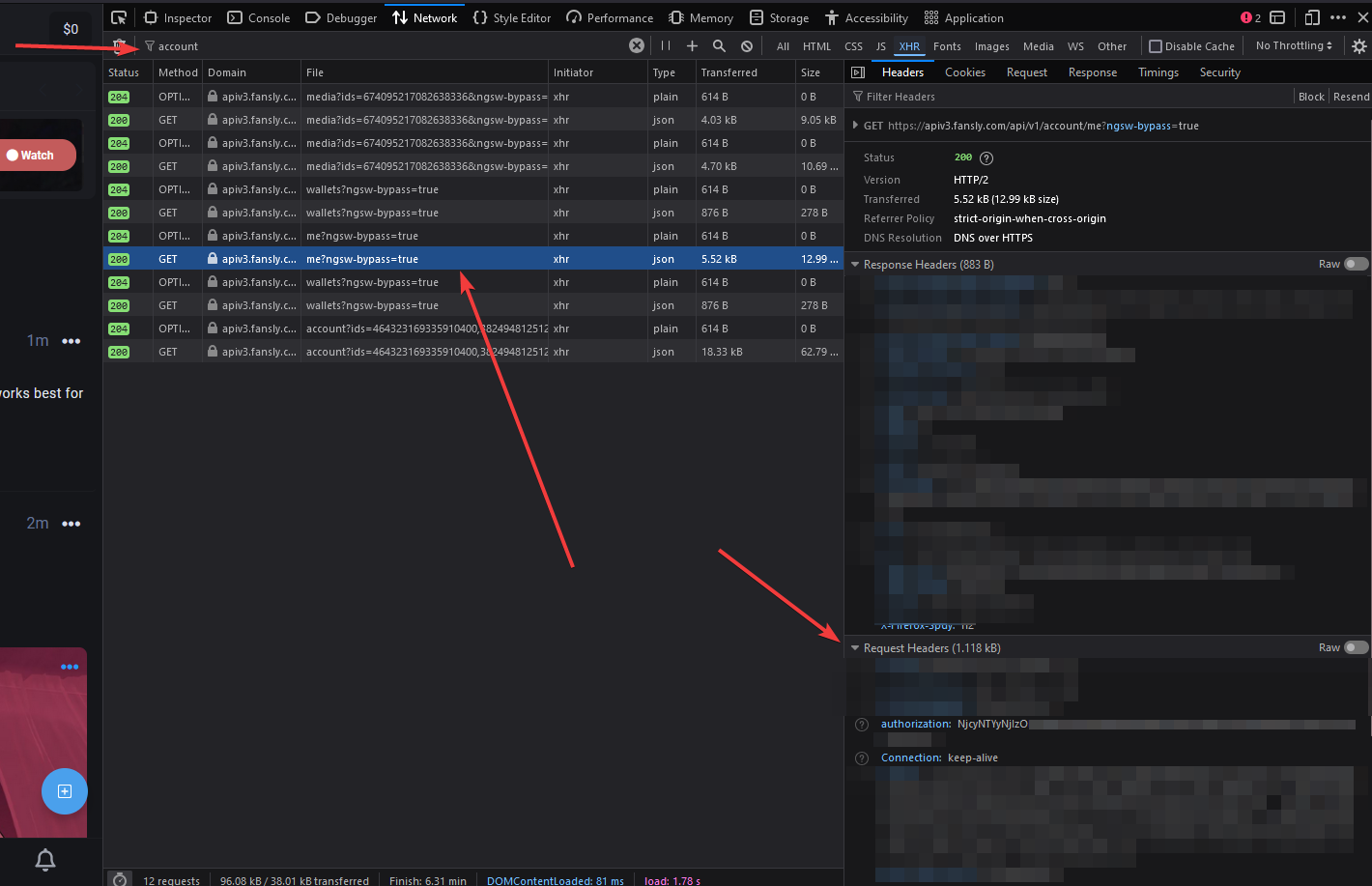
As we mentioned before, we do not store this token on our servers. It is only used to generate the sync file and is not stored anywhere else. If anyone asks for this token, they are trying to scam you. Please do not share it with anyone.
You can invalidate this token at any time by changing your password on Fansly or logging out of all sessions. (This will invalidate all tokens, so you will have to generate a new one.)
Setting up the sync tool
-
Copy the token from the "authorization" header in the developer console. Make sure you copy the entire token, no spaces, no extra characters. This will fail if you do not copy the entire token.
-
Open FanslySync. You are greeted with a setup wizard
- Paste your token into the "Fansly Token" field and click "Authenticate & Continue".
- Your token is validated and you can now click "Next" to proceed.
Syncing your data
There are two ways to sync your data with the bot. The first (and recommended) way is the automatic way. The tool will automatically sync your data with the bot and assign roles to your users based on their Fansly subscription level.
The second way is the manual way. You can manually sync your data with the bot by clicking the "Sync Now" button in the tool. This will generate a JSON file that you can upload to the bot. This is not recommended, as it is more prone to errors and requires more steps.
The Automatic Way (Recommended)
The automatic way is the easiest and most reliable way to sync your data with the bot. The tool will automatically sync your data with the bot and assign roles to your users based on their Fansly subscription level.
- Get a sync key. You can do this by running the
/sync autocommand. This will generate a sync key that you can use to sync your data with the bot.
You can run the /sync auto command again to generate a new sync key. This will invalidate the old sync key and generate a new one.
- Open the app, click "Settings" under Automatic Sync, and paste the sync key into the "Sync Key" field. Set your interval to the desired time. We recommend setting this to at least 6 hours or more.
A sync key is a unique identifier that is used to authenticate your sync requests. This key is used to ensure that only authorized users can sync their data with the bot an by proxy your server. Do not share this key with anyone you do not trust, as they will be able to sync your data with the bot for your server. Support will never ask you for your sync key to "verify" your account or anything like that. If someone asks you for your sync key, they are trying to scam you. Please do not share it with anyone.
A green checkmark will appear next to the key if it is valid. If it is not valid, a red X will appear next to the key. This means that the key is invalid and you will need to generate a new one or you've entered it incorrectly. If you are having trouble, please reach out to us on our discord server for assistance.
The default sync interval is set to 1 hour to allow faster data syncing. We recommend setting this higher, most creators are okay at 6 hours or more. You can always run a manual sync if you need to sync your data sooner. We are not responsible for any issues that arise from setting this too low. If you set this too low, you may be rate limited by Fansly and your sync may fail. We recommend setting this to at least 6 hours or more.
The Manual Way
If you prefer to do it manually or need to force a sync, you can do so by following these steps:
- Click the "Sync Now" button in the tool.
- The tool will begin syncing your data. This may take a few minutes, depending on the number of followers and subscribers you have. Once complete, you will see a success message in the tool. Additionally, you will see a system notification that the sync is complete. Feel free to minimize the tool while it is syncing.
-
Click "Copy" and then "Close" on the dialog. Close FanslySync.
-
Open Discord and run
/sync <url>in the bot channel. This will sync your data with the bot and assign roles to your users based on their Fansly subscription level.
Confirm the sync by clicking the "Confirm" button in the dialog.
- The bot will begin syncing your data. This may can take a while depending on the number of followers and subscribers you have. Once complete, you will see a success message in the bot channel.
Frequently Asked Questions
I'm having trouble setting up the tool, or it's saying my token is invalid. What should I do?
Ensure your token is correct and that you have copied the entire token. If you are still having trouble, please reach out to us on our discord server for assistance.
I accidentally closed the tool before copying the URL. What should I do?
No worries! You can run the tool again and click "Copy" to copy the URL. You can then paste the URL into the bot channel to sync your data.
I'm getting an error when syncing my data. What should I do?
If you are getting an error when syncing your data, please reach out to us on our discord server for assistance. We'll be happy to help you troubleshoot the issue.
How do I update the tool?
A dialog will appear when a new version is available. You can click "Update" to download and install the latest version of the tool. Or, click the "Update Available" text to automatically download the latest version.
The tool will restart after updating.
How do my users get their roles?
They must /link with the bot to get their roles. This is a security measure to ensure that only users who have access to your Discord server can get their roles. The bot will automatically assign roles when a sync is executed by you. Linking is done by having a standard fansly account and being able to change the about section.
If they aren't linked, they won't get their roles.
I have another question that isn't answered here. What should I do?
Please reach out to us on our discord server and we'll be happy to help you with any questions or concerns you may have.
Conclusion
You have now successfully synced your Fansly data with the bot! If you have any questions or need further assistance, please don't hesitate to ask in our discord server. We're here to help!
Happy creating! 🎉